In order to pair the printer and terminals, lets assume you are able to open the program, and you know the password of the owner already. 1225 by default.
For printer, you need to install the printer. Mac USA Printer can be downloaded here , for Rongta Printer Driver, it can be downloaded here, for other printers, please ask Google.
After that, run ABC SALON SYSTEM. Then go to menu -> Reports 
Go to Shop info and choose right printer and test it by print. Might cause a problem opening the cash drawer. You might need to to to this article to fix that issue. https://help.abcsalonsystem.com/kb/prepare-hardware-to-be-ready-for-pairing/
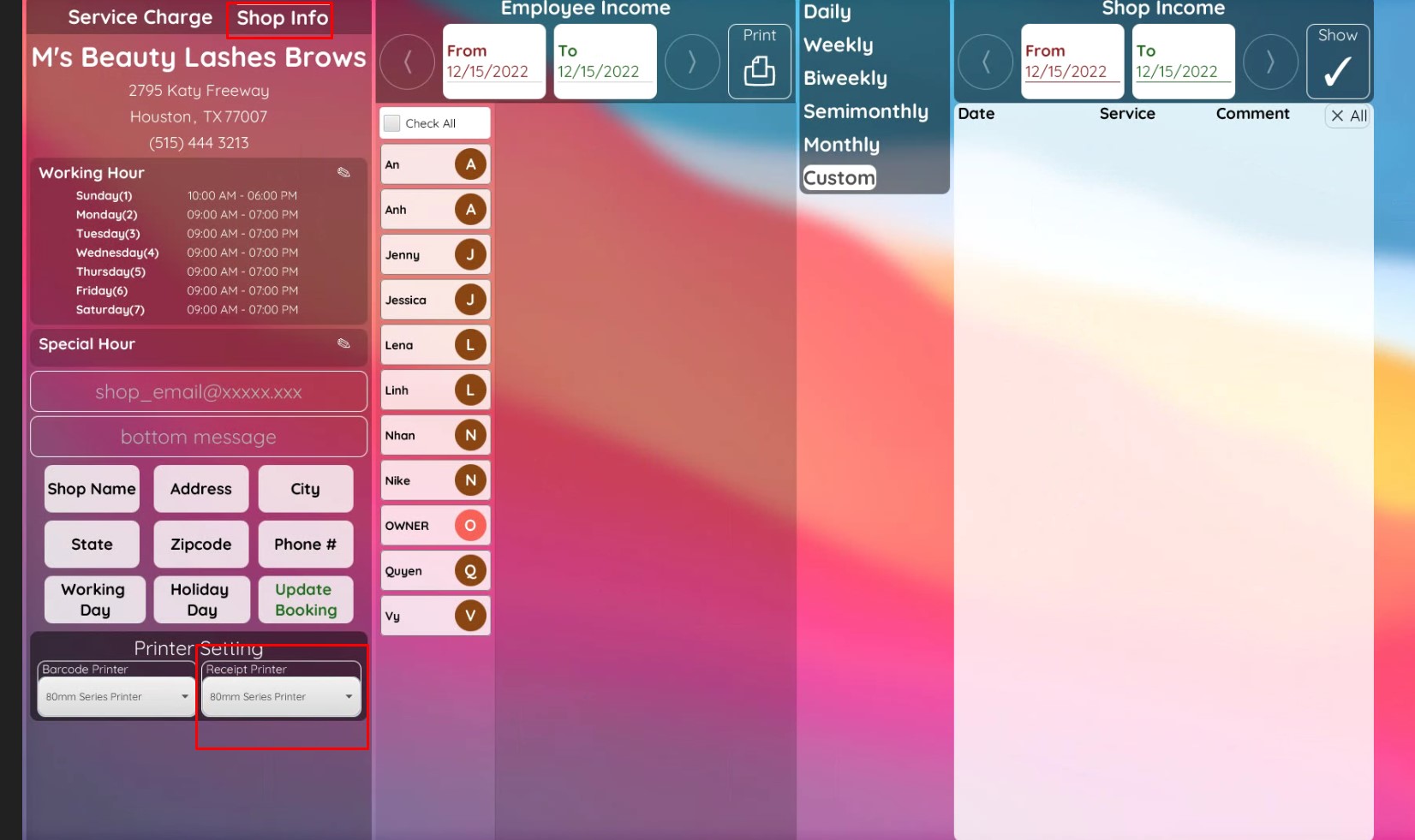
For Clover and Pax terminals. please go to Menu -> Terminals 
Turn on Credit Card Terminal:
For Clover terminals:
Choose either Sale (tip prompt) or Authorize (tip on paper) if using Clover
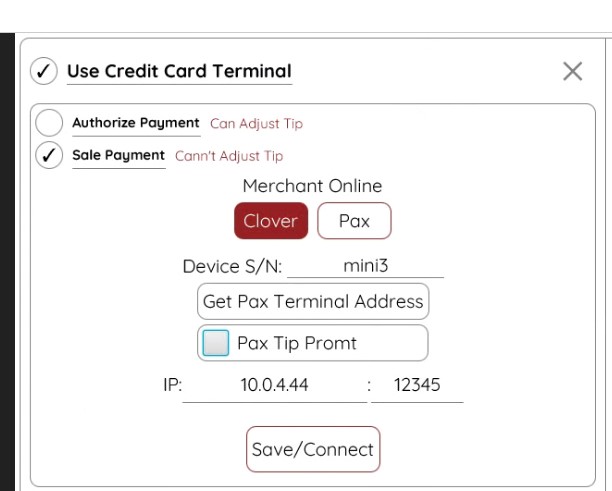
Clover port is usually 12345 . Try to connect it. If its failed you will need to check:
- are Both PC and Device is in the same network?
- are the certificates are already installed visit this link for installing guide https://help.abcsalonsystem.com/kb/prepare-hardware-to-be-ready-for-pairing/ ?
- If the Network Pay Display is turned on and server is running properly?
- Call Support if you can’t solve it!
for Pax choose either one. there is check box button if you need to turn on Pax tip Prompt
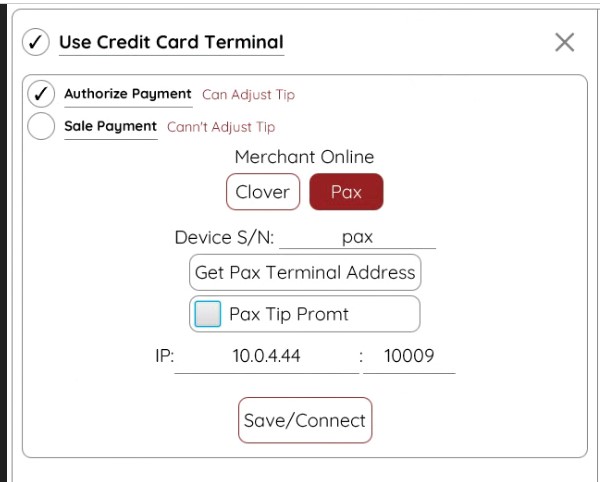
Pax port is usually 10009. If the terminal ‘s POS Register is turned on, you can use the function get Pax Terminal Address if you input correct Device S/N. Then click Save /Connect
If its failed you will need to check:
- are Both PC and Device is in the same network?
- Are Broad POS App is turned on ?
- Are terminals in external POS mode and connection is TCP/IP ?
- Call Support if you can’t solve it!

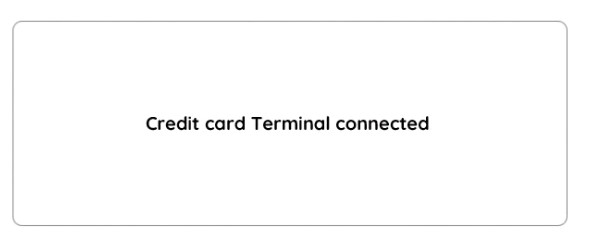
If you see this one, congratulations, you can live happily now, and I do too!
Video: Comming in the future
