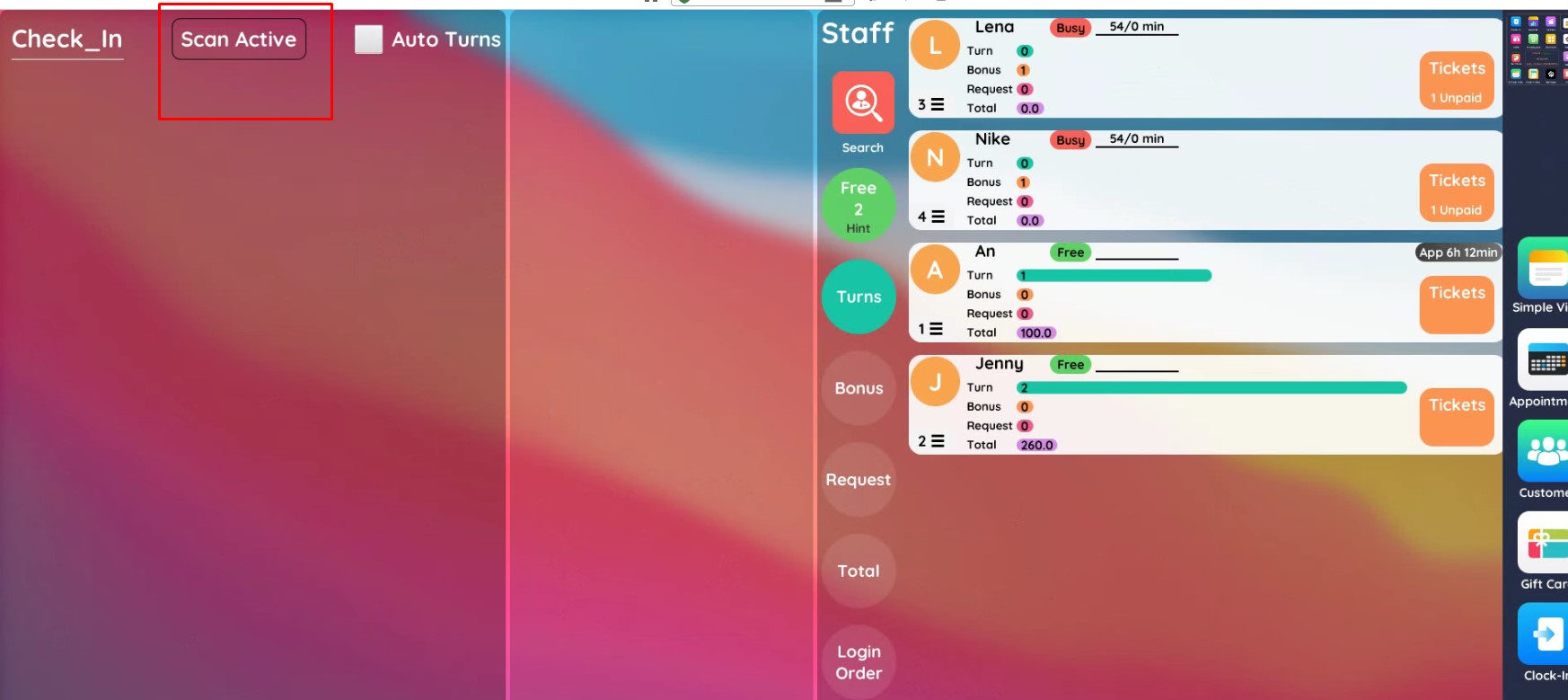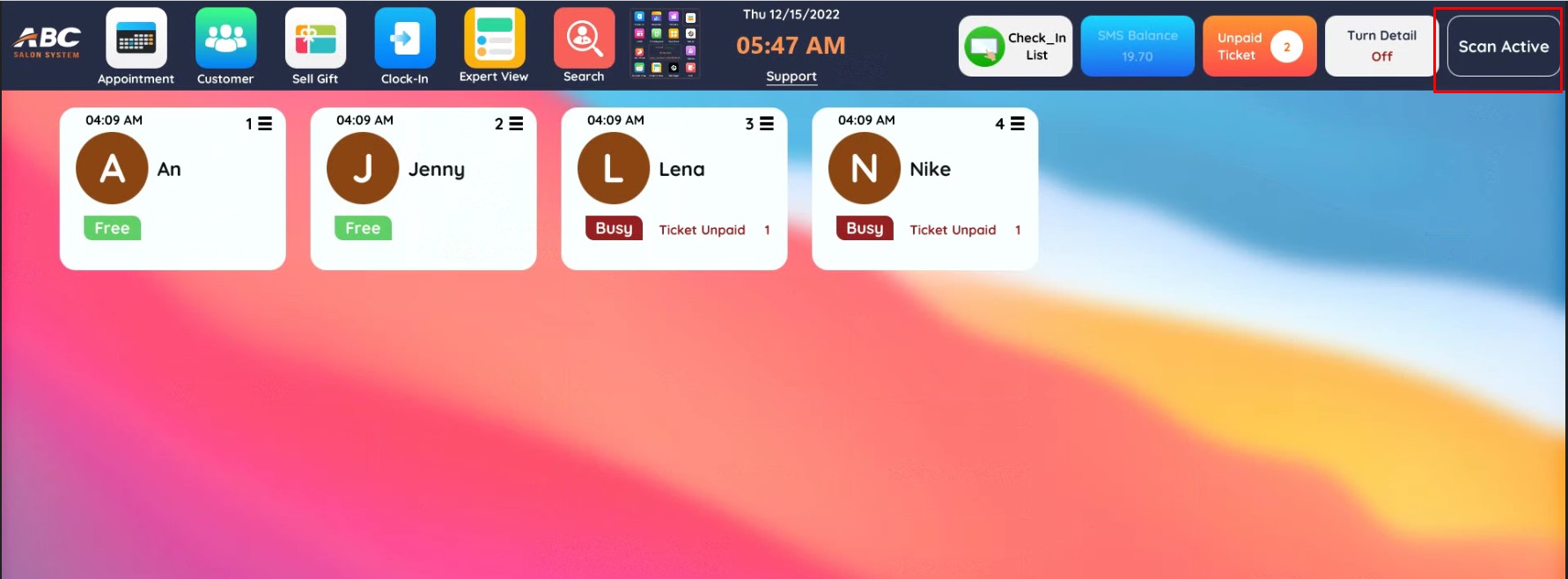Installation 6 articles
- How to Generate Ready to Import Menu File, the easy way!
- [UPDATED] How to Convert and Import SuperEZ/LLDTEK/General Customer and Gift Cards Database
- How to Convert and Import LLDTEK Customer and Gift Cards Database
- How to Convert and Import Super EZ Customer and Gift Cards Database
- Build Database File from Staff and Menu Info
Other 14 articles
- How to Generate Ready to Import Menu File, the easy way!
- [UPDATED] How to Convert and Import SuperEZ/LLDTEK/General Customer and Gift Cards Database
- How to Convert and Import LLDTEK Customer and Gift Cards Database
- How to Convert and Import Super EZ Customer and Gift Cards Database
- 32. Failed to connect to Pax Terminal?
POS Setup 14 articles
- How to Generate Ready to Import Menu File, the easy way!
- [UPDATED] How to Convert and Import SuperEZ/LLDTEK/General Customer and Gift Cards Database
- How to Convert and Import LLDTEK Customer and Gift Cards Database
- How to Convert and Import Super EZ Customer and Gift Cards Database
- How to setup Employee Vacation
Frequently Asked Questions
-
What terminals does ABC Salon System support?
ABC Salon System currently works with Pax (S300, SP30, A35, A920, A80) and Clover Terminals (Clover Mini & Clover Flex)
Valor support is in future development plan.
-
What is requirement for PC Specs?
The minimum requirement is Core i3, 4gb Ram , and 128 Gb SSD.
However, the recommended spec is Core i3, 8gb Ram, and 128 Gb SSD.
-
Can you explain why lost amount of money at the end of day?
Thats a good questions. There might be the cases of unpaid ticket, someone might steal money from the cashdrawer, or someone might intercept your credit card terminal to refund the money. Might need to call tech support to figure out the issue (During working hours please)
-
What device does system support?
ABC Salon System currently works on Windows PC (Preferred Touch Screen), and the check-in app currently work with Android only.
More platforms like Linus and macOS as well as iOS is already in the development plan. Please be patient.
-
How to Duplicate an appointment?
To Duplicate an appointment.
1. Make sure that the Information’s are correct and complete.
2. Click the appointment and click edit.
3. Choose the technician’s name where you want to duplicate the appointment and then click the Duplicate button.Please refer to the clip.
-
How can I turn on the Apple Pay for S80?
Apple Pay is built into iPhone, Apple Watch, Mac, and iPad. Start by adding your credit or debit card to the Wallet app on your iPhone, and you’ll have the option to add it to your other devices in one easy step. When you want to pay, just double-click, tap, and you’re set.
Enable for you to turn on the apple pay for S8O:
Please follow this Steps:
Go to the Menu (3) Operation – (9) Peripherals – PW (1)Normal mode- (1) ctrs ext.CarRdr – (4)Internal
-
How to import customer database?
Please contact dev team for this process
-
Fix turn on pos login manager but employees disappear
This is a rare case. Just simply close the app through menu -> exit program then open the program again. It will work like magic.
-
Fix case cash drawer open whenever printing
- There is also another case cashdrawer does not open when paying by cash, just connect the provided cable between printer and cashdrawer.
- This is a hard issue if the user use their own printer. The big picture is try to tell the printer does not need to connect with cash drawer. POS software will handle that part.
- Printer:
- Go to menu start: type Printer & SCANNER -> Choose the printer -> printer properties: Preference:, make sure the media set to “No Cash Drawer”
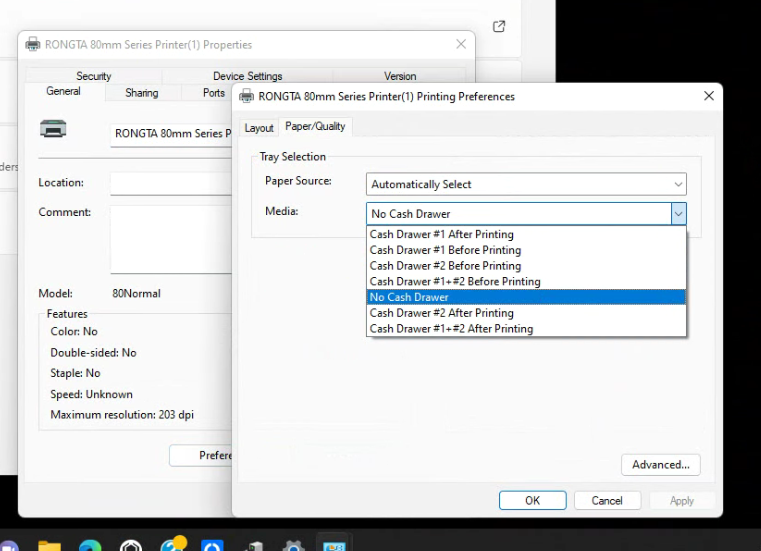
-
Why online link does not have same menu as POS?
There might a case that the menu got updated on POS but the user forgot to tap update booking in Services Menu
-
How to Import gift card database?
Please contact dev team for this process
-
Import menu database?
- You can download the link of sample file here and follow the pattern , then go to the service and import it. https://www.mediafire.com/file/3ayqs9aw1tulrgv/HeropiMacmar_Service.csv/file
-
Why Booking link online does not work?
- There might be multiple cause of the problem, lets check step by step:
- Step 1: the feedback link is filled correctly: https://getabc.net/feedback
-
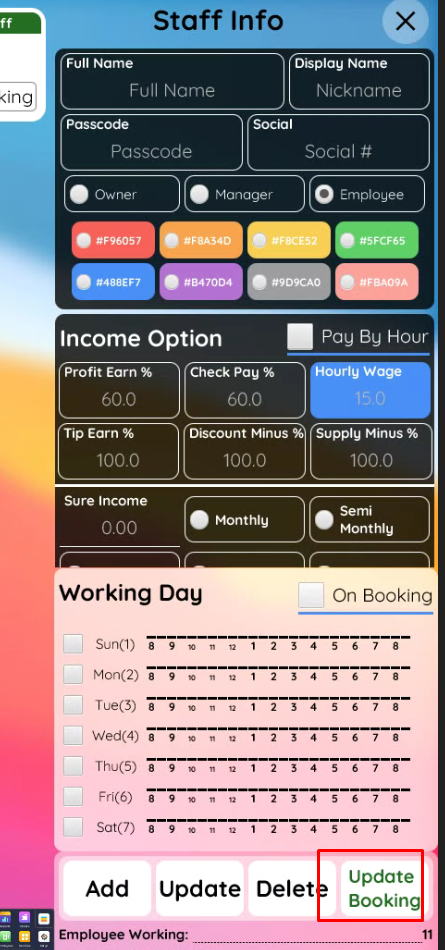
- Step 2:
Update booking on Shop Info and profile
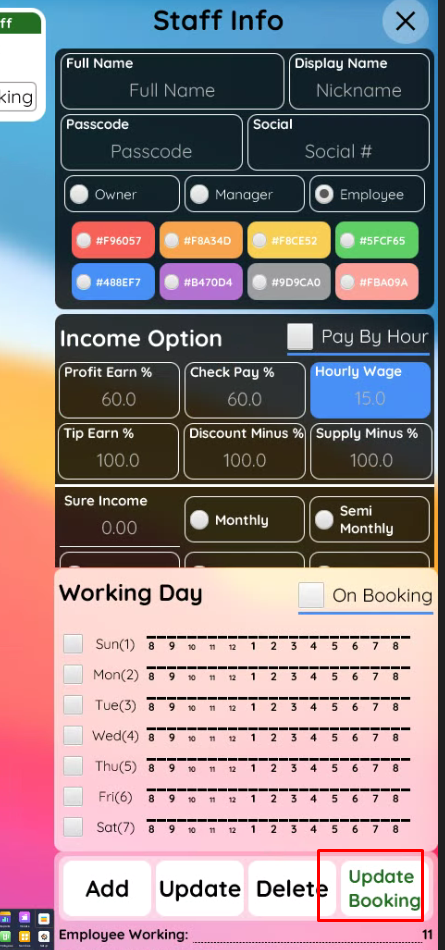
- Step 3 : Update Booking in employees
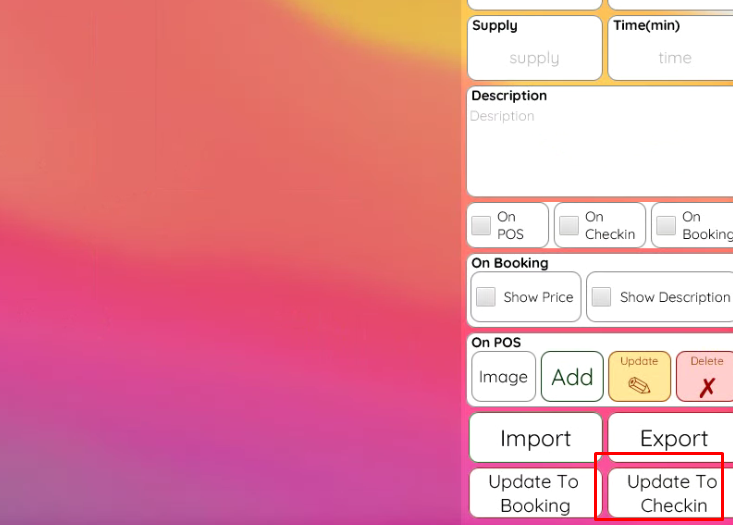
- Step 4: Update Booking in Services
- The booking link should be working now, you might need to check your phone internet or call support if these steps are not working
- There might be multiple cause of the problem, lets check step by step:
-
How to import staff database?
- https://www.mediafire.com/file/m19ubg5jxsbnfyc/HeropiMacmar_employee.csv/file
- Here is the sample file for employee , if you need to import will need to ask the dev team to import. There will be import button in the future.
- Note: First Name = Display Name, Last Name = Full Name , admin = 1 , manager = 2, Employee =3 , active = 1, inactive = 0 . You can ignore the color part
- https://www.mediafire.com/file/m19ubg5jxsbnfyc/HeropiMacmar_employee.csv/file
-
How to Delete employee?
You can mark Employee as “Unworking”, he will not appear on the screen of POS anymore, the profile will got hidden in Employees are. Please visit the link Employee management for more information. https://help.abcsalonsystem.com/kb/employee-setup/
-
How to Delete customer?
Will need to call the Developer for delete the customer. Unfortunately, Customer delete is not allowed in current version.
-
Failed to connect to Clover terminal?
Clover port is usually 12345 . Try to connect it. If its failed you will need to check:
- are Both PC and Device is in the same network?
- are the certificates are already installed visit this link for installing guide https://help.abcsalonsystem.com/kb/prepare-hardware-to-be-ready-for-pairing/ ?
- If the Network Pay Display is turned on and server is running properly?
- Call Support if you can’t solve it!
-
Why check-in app not have the same menu as POS?
- There might be a case where the menu was updated on the POS, but the user forgot to tap ‘Update Booking’ and ‘Update Check’ button. To execute the update correctly, restart the check-in screen.
- https://lk.macmarketing.us/abc is the link to download the app in case you might need it.
-
Why Customer has no record when checking history?
User might forget add customer to the ticket when checkout using the Simple View.
Please remember 4 steps:
-
-
- Choose Employee
- Choose Services
- Choose Customer
- Choose Payment
As a result , customer will get points and record into the POS
-
-
-
Why message not sending out?
Make it a habit to check your SMS balance first,
By following these basic steps:
1. Click the simple view
2. Go to the right corner of the screen to check the balance.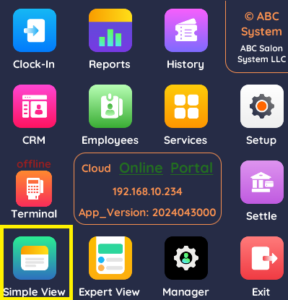
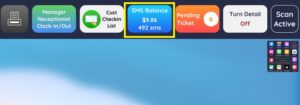
By tapping the same icon, you can also make a purchase.

– $.02 cents per every 1 SMS = 160 Character (Including the Business name and opt-out message)
• SMS Package:
$20 – 1000
$40 – 2000
$60 – 3000 -
Failed to connect to Pax Terminal?
Pax port is usually 10009. If the terminal ‘s POS Register is turned on, you can use the function get Pax Terminal Address if you input correct Device S/N. Then click Save /Connect
If its failed you will need to check:
- are Both PC and Device is in the same network?
- Are Broad POS App is turned on ?
- Are terminals in external POS mode and connection is TCP/IP ?
- Call Support if you can’t solve it!
-
Edit tip percentage on Clover and Pax Terminal?
a. For Clover, it can be edit easily through set up icon (Remember, its “Setup”, not “Setting”) -> tip -> modify the tip %
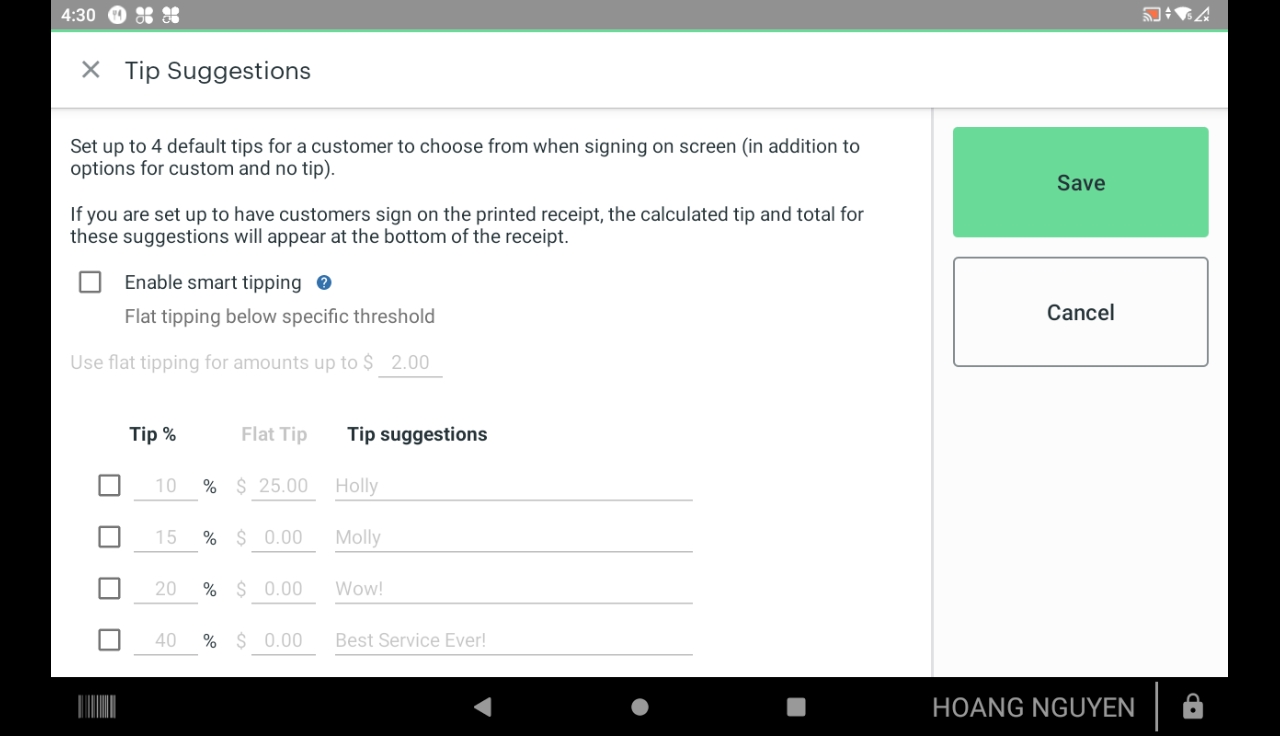
b. For Pax, its easier to contact support to setup on build file
-
My tickets does not appear in tickets icon?
Within 60 seconds, the paid ticket will disappear. To review all the tickets, go to the manager if they were created on the same day.
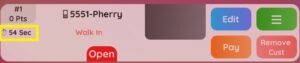
If the ticket was created a week or a month ago. You can use the history Icon.
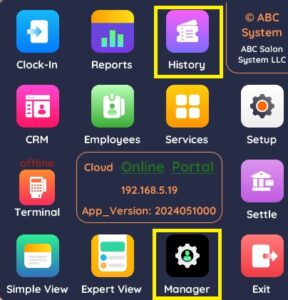
Click the pick date and you use the arrows to choose for the Year, Month and click on the date.
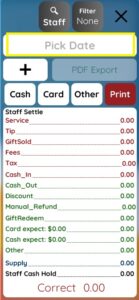

-
How can I turn on the Apple Pay for S80?
Apple Pay is built into iPhone, Apple Watch, Mac, and iPad. Start by adding your credit or debit card to the Wallet app on your iPhone, and you’ll have the option to add it to your other devices in one easy step. When you want to pay, just double-click, tap, and you’re set.
Enable for you to turn on the apple pay for S8O:
Please follow this Steps:
Go to the Menu (3) Operation – (9) Peripherals – PW (1)Normal mode- (1) ctrs ext.CarRdr – (4)Internal
-
Why scanner stop working?
Sometime the scanner stop working because the screen lose the focus and not able to detect the input from scanner. Don’t worry, just need to tap the scan active on simple view or expert view and you can scan like there is no tomorrow again.